Class Portal
Students use the Class Portal to photograph and submit their own artwork, art title (optional), and artist statement (optional).
To access the class portal, students browse to artsonia.com/class or download the Artsonia app. They will be prompted to enter your assigned school access code or scan the corresponding QR code using the Artsonia app.
As students submit entries, you will be notified to review them before they are published. You can make corrections to a submission or send it back to the student for edits.
Class Portal Customization Options:
To access the class portal, students browse to artsonia.com/class or download the Artsonia app. They will be prompted to enter your assigned school access code or scan the corresponding QR code using the Artsonia app.
As students submit entries, you will be notified to review them before they are published. You can make corrections to a submission or send it back to the student for edits.
Class Portal Customization Options:
- Classroom Tech – Mark whether students use shared devices (example: class iPad) or individual devices. If you mark shared devices, students will be asked to confirm their name before uploading artwork to avoid art mix-ups.
- Student PINs – Have students enter a unique PIN to sign in for added security.
- Advanced Settings – Additional options to tailor the student experience.